Drag your image here, or click to browse
Upload an image before starting to apply filters
Select...
Similar Image Tools
See All
What is Online Image Filters?
Image Filters is a free online tool for applying filters on images. There are different types of filters you can apply to image. They can be either color manipulation such as brighten, lighten, darken, saturate/desaturate, greyscale, hue, tint, shade, dither, invert, or image distortion such as blur, horizontal flip, vertical flip, fisheye. Here is an example of an image before and after the image filter.
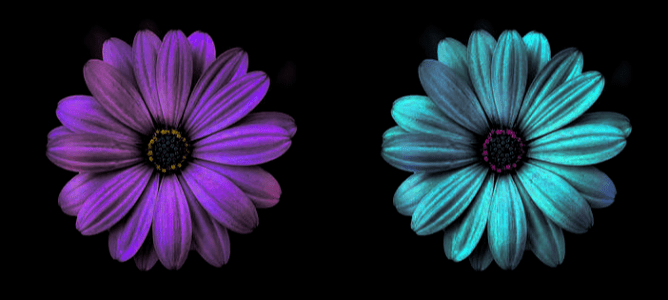
Same Image, Before and After Hue Filter
There are many different image filters available. You can manipulate images in different aspects. Here are short explanations of some image filters you can use.
- Lighten/Darken: Makes an image lighter or darker.
- Brighten: Increases brightness of the image.
- Saturate/Desaturate: Sets the color saturation of the image. If saturation level of an image is low, it tends to become black & white.
- Blur: Makes image blurrier. It gives an effect to an image like an unfocused camera.
- Greyscale: Makes an image black & white.
- Hue: Changes the reference of a color with respect to Red, Green and Blue. It takes values between 0° to 360° (it may also be between 0° to -360°, theoretically, but not used here). 0° and 360° are both the same point, where red, green, and blue is the default references. By changing the degree, you give an offset for these color references.
- Fisheye: Gives fisheye lens effect to the image.
- Invert: Inverts all colors of an image to its inverse (opposite) colors.
- Flip Horizontal/Vertical: Flips image in horizontal or vertical axis. It gives mirror effect to an image.
How to use Online Image Filters?
You can apply filters to an image by following these steps.
- Upload the image you want to apply filters by using the drop area, or by browsing from your local device.
- Select an image filter from the list.
- Some filters need a value between a range while others don't. If no extra option is needed, the filter will be applied right after. If it's needed, you must set it, and click "Apply" button to activate the selected image filter.
- You can download the filtered image by using "Download" button or reset all filters by using "Reset" button.