Similar Social Media Tools
What is Online Tweet to Image Converter?
Tweet to Image Converter is a free online tool for converting tweets into images and get tweet screenshots by optionally adding background images to make them fancy. It works as Tweet to image generator. Twitter, with new brand name X, is a popular social networking site where users share their thoughts and ideas by text messages called "Tweet". It is a popular way to share news, information, and ideas. It is also a popular way to share photos, videos, and other media. Also, you can comment after others' messages and make a conversation with them.
A tweet screenshot (tweet snapshot or tweet picture), can be shared through Twitter internally, but there are some drawbacks to share them directly within Twitter. First, if someone delete his/her tweet or make it protected, it will not be shown where you share it. Converting them into images is a good idea to make them permanent. Also, you can share these tweet images in other platforms such as Facebook, Instagram, Pinterest, etc. easily. If you are looking for a solution for the question "How to post tweets on Instagram?" or "How to post tweets on Pinterest?", this tool is what you need. There are image orientation options you can set just below the image. You can set it to "Square" if you want to share it on Instagram or Pinterest as their native image orientation is square. It will perfectly fit by this way. In addition to protect the tweet from being deleted, you can add customized background images to make them more attractive. By this way, you can increase the interaction of your followers. If you are a social media phenomenon, celebrity or a business who manage many social media platforms at once and want to share your tweets on other platforms, you can share your tweets on Instagram, Pinterest, Facebook, etc. easily by converting them into nice looking images.
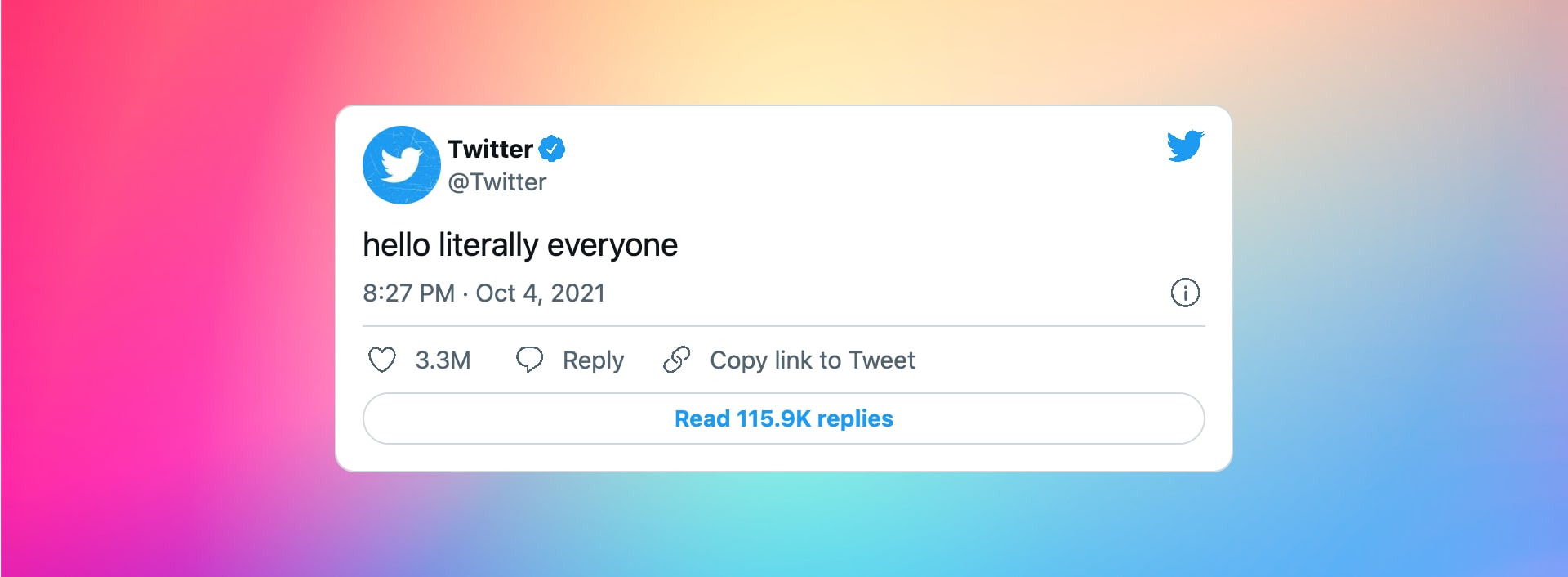
Tweet Screenshots
While generating images, you can add different types of backgrounds to make them more attractive. You can use gradient background, solid background, or image. If you want to download image of the tweet without any background, you can also choose this option. If you choose to select an image as background, a list will be offered, and you should choose the one you like within the options from different categories such as fancy gradients, abstracts, desk, code, leaf, wood, rain drop images and so on.
There are also other options you can set before capturing the image, such as theme and language. You can either use light or dark theme. Also, you can set the language and choose from a list of languages including popular languages such as English, Spanish, German, French, Italian, Russian, Chinese and many more. Non latin characters are all supported, you can capture a tweet that is written with Arabic, Cyrillic, Hangul, Bengali, Thai, Hiragana alphabets and so on. In addition, you can hide footer area to make the output more simplistic. If you share a tweet belong to a thread, you can show or hide other message from the thread if you want. Last but not least, you can set transparency of the tweet background so that you can see the background color or image right behind the tweet which gives a nice look.
How to use Online Tweet to Image Converter?
You can convert tweet to image by following these steps:
- Enter the URL. If the URL is invalid or it belongs to a one that does not exist, or that is either deleted or protected, you will get a warning message.
- Set the options like theme, language before capturing the image. When you set them all, you can click the button "Capture" and it will generate the image.
- After getting the screenshot, you can customize background options. You can select image orientation, background type (gradients, solid colors, images, or no background), background option belongs to that type.
- When all visual settings are completed, you can use the button "Export Image" to download the Tweet Image or copy it into your device's clipboard.